Cross Compiling Rust for the Raspberry Pi
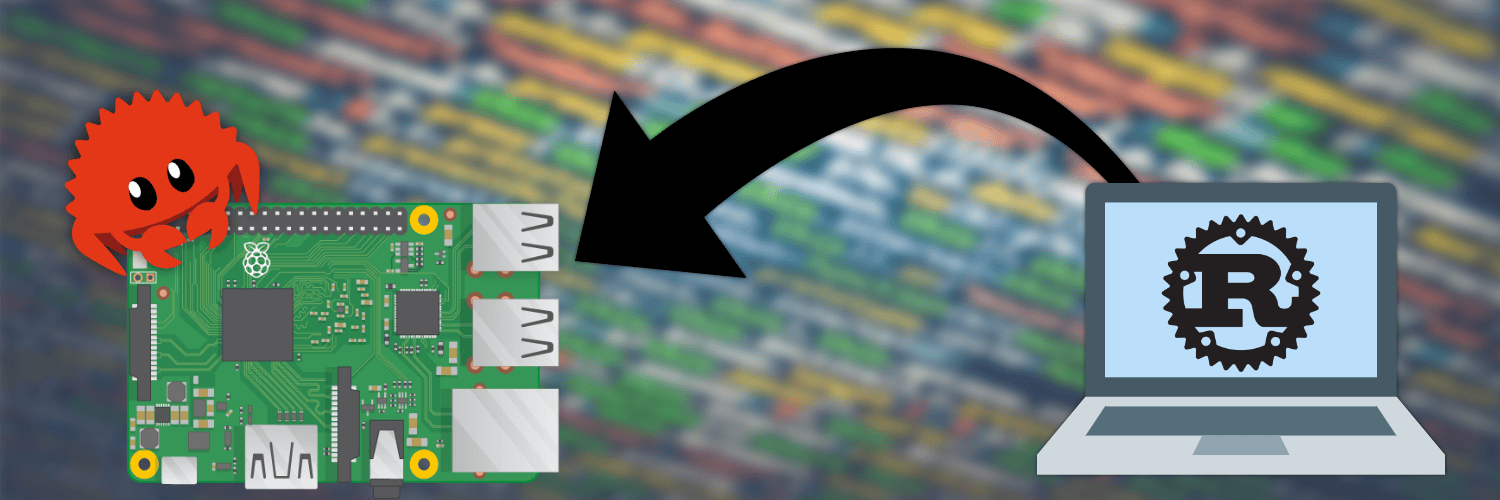
Getting Started
If you want to automate this process with Docker, take a look at cross!
This guide covers how to set up your linux computer to compile, upload, and run a Rust binary on your Raspberry Pi. In order to do this, you’ll need to:
- Download the standard library that’s compatible with your Pi.
- Download the Linker for the Cortex-A Family.
- Upload & run the binary on your Pi.
Before moving on, make sure you have a Pi that’s connected to WiFi and has SSH enabled.
Install the Standard Library for your Pi
Assuming that Rust is already installed, download the compatible standard library on your computer.
bash
# Supports Pi 0/1
rustup target add arm-unknown-linux-gnueabihf
# Supports Pi 2/3/4
rustup target add armv7-unknown-linux-gnueabihfDownload the GNU Toolchain
We’re installing this from source to stay distro agnostic.
Next we need to get a compatible Arm linker for Rust to compile against. Download any Linux Toolchain version for the desired target.
You may have to search through previous releases to find what you want.
- GNU Toolchain Downloads
Pi 0/1: AArch32 target with hard float (arm-linux-gnueabihf)Pi 2/3/4: AArch32 target with hard float (arm-none-linux-gnueabihf)
Unzip it, and add the binaries to your $PATH.
bash
# Add to your .bashrc, .zshrc, config.fish, .profile, etc..
# Pi 0/1 Example: export PATH="$HOME/Documents/gcc-arm-8.3-2019.03-x86_64-arm-linux-gnueabihf/bin:$PATH"
# Pi 2/3/4 Example: export PATH="$HOME/Documents/gcc-arm-9.2-2019.12-x86_64-arm-none-linux-gnueabihf/bin:$PATH"
export PATH="$HOME/PATH_TO_YOUR_DOWNLOAD/PATH_TO_TOOLCHAIN_FOLDER/bin:$PATH"Create a Cargo Project
It’s almost ready! All that’s left is to create and configure a cargo project.
bash
cargo new pi_project
mkdir pi_project/.cargo
cd ./pi_project/.cargo
touch config.tomlAdd the following to pi_project/.cargo/config.toml.
toml
[build]
# Pi 0/1
[target.arm-unknown-linux-gnueabihf]
linker = "arm-linux-gnueabihf-gcc"
# Pi 2/3/4
[target.armv7-unknown-linux-gnueabihf]
linker = "arm-none-linux-gnueabihf-gcc"
# (Optional) Set default target for cargo build
# target = "armv7-unknown-linux-gnueabihf"
# rustflags = ["-C", "linker=arm-none-linux-gnueabihf-gcc"]Run your Binary on the Pi
Below is a quick example workflow you can use to quickly deploy your project on a Pi.
bash
PI_IP=192.168.2.159 # Be sure to change this!
TARGET=armv7-unknown-linux-gnueabihf # Pi 2/3/4
#TARGET=arm-unknown-linux-gnueabihf # Pi 0/1
# build binary
cargo build --target $TARGET
# upload binary
sshpass -p 'raspberry' scp -r ./target/$TARGET/debug/pi_project pi@$PI_IP:/home/pi
# execute binary
sshpass -p 'raspberry' ssh pi@$PI_IP './pi_project'The output should look like this.
